If your computer’s Ram got dead or you already have a dead Ram on your side which you want get repaired, don’t worry about it I have great trick to repair a Ram just in 10 minutes that’s why I make this tutorial to show you how to do it in a right way.
In this tutorial we are baking the ram in oven because proving heat at 200C can make the reflowing solder joints on PCB and re-joint the broken connections. I did this with my graphic card and that still works now, 8 months after baking.
If your Ram is still in warranty don’t try to do anything, just remove the RAM from your computer and give it to manufacture service center or call to the manufacture customer care for support.
There are no guaranteed you can fix your RAM perfectly but this tutorial work’s 95% for all time.
I have a set of two Ram’s neither of one is working so decided to repair at least one of them. So, I’ll demonstrate the produce below by showing you some pictures and also explains what to do and how things should work out.
Note: Try to clean your ram first and install back into your computer because sometimes dirt can be the reason for no display fault. Here is a quick tutorial to show you how to do it.
So Let’s See
Here are my both dead Ram neither of these stick is working. My computer never boot up if I fit this Ram into my motherboard and it only shows me black blank screen.

Step 1 – Preheat your oven at the min temperature of 150C for 3-5 min.
Step 2 – Getting things ready.
While your oven is preheating, get 10 inches of foil paper and put your Ram at the edge of foil. Then wrap your Ram into the foil tightly and make sure you’ll fold the flaps on the upward. I’ve done this with both of my RAM s.
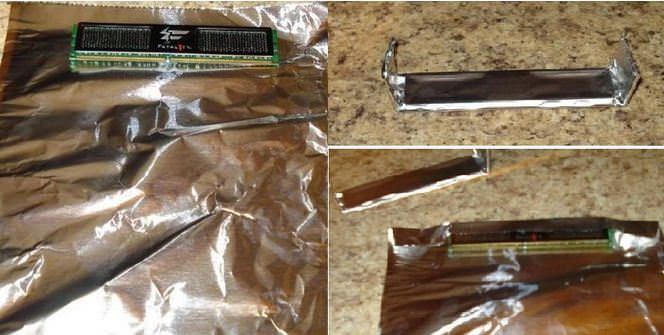
Step 3 – Repairing.
I think your oven should be ready to bake by now. So, put your Ram into the oven.
- Set the oven timer for just 5 minutes (just for 5 min only).
- After 5 min put your Ram out and let it cool for some more other 5 minutes.

Step 4 – Testing.
Now open your computer case and install your Ram, after that you can try to start your computer. If your computer starts perfectly that means you’ve successfully repaired your Ram.
In my case I check my Ram one by one by installing one at a time and my both Ram works perfectly and I hope your works too:




